Data Analytics and Advanced Excel
Course Length: 8 to 10 Weeks
Audience: Students with or without IT experience or knowledge
Student Location: To students from around the world
Delivery Method: Instructor-Led – Live Training Classroom and/or Online
Data Analytics Training Online
Know how data is used to improve real-time decision making. Yes M Systems Data Analytics & Advanced Excel course is a valuable addition to your tech knowledge. Perform deep analysis on data, get better insights than ever, and make data-driven decisions, now!
Key Features
Data Analytics and Advanced Excel Course Details
1.Introduction to Data Analytics
1.1. Introduction
1.1.1. Database Study
1.1.2. Database Design
1.1.3. Implementation and loading
1.1.4. Testing and evaluation
1.1.5. Operation
1.1.6. Maintenance and evolution
1.2. Who is Database Analyst
1.2.1. What are the roles of Database Analyst
1.2.2. Difference between Business Analyst and Database Analyst
1.3. Data warehouse Introduction
1.3.1. What Is a Data Warehouse?
1.3.2. Data Mart
1.3.3. Operational Data Stores
1.3.4. Characteristics of a Data Warehouse
1.3.5. Differences between Database and Data warehouse and Data Mart and ODS
1.3.6. OLTP Vs OLAP Vs DataMart Vs ODS
1.3.7. Uses and benefits of an ODS
1.3.8. ODS and Data Warehouse Design
1.3.9. OLTP v/s OLAP
1.3.10. Data Warehouse Architecture
1.4. Data Modelling Introduction
1.4.1. Conceptual
1.4.2. Logical
1.4.3. Physical
1.5. ETL
- ETL
1.6. Normalized, De-Normalized
1.6.1. Anamolies
1.6.2. 1st Normal Form
1.6.3. 2nd Normal Form
1.6.4. 3rd Normal Form
1.7. How to work with business people (SME’s)
1.7.1. 5 Challenges of Working with Subject Matter Experts
1.7.2. Easy tips to work with the SMEs
1.8. Data profiling, Data cleansing
- Data profiling, Data cleansing
2. Introduction SQL Queries
2.1. Evolution of the Database
2.2. DDL Statements
2.2.1. Create table
2.2.2. Truncate
2.2.3. Drop Table
2.3. DML Statements
2.3.1. Insert
2.3.2. Update
2.3.3. Delete
2.4. DQL Statement
2.4.1. Select Query
2.5. Clauses
2.5.1. Where
2.5.2. Like
2.5.3. Order by
2.5.4. Group by
2.5.5. Having
2.5.6. Distinct
2.6. Functions
2.6.1. Aggregate Functions
2.6.1.1. Count
2.6.1.2. Max
2.6.1.3. Min
2.6.1.4. Sum
2.6.1.5. Avg
2.6.2. String Functions
2.6.2.1. Length
2.6.2.2. Lower
2.6.2.3. Upper
2.6.2.4. Ltrim
2.6.2.5. Rtrim
2.6.2.6. Reverse
2.6.2.7. Replace
2.6.3. Mescelaneous Functions
2.6.3.1. Coalesce
2.6.3.2. Nullif
2.7. Constraints
2.7.1. Not null
2.7.2. Default
2.7.3. Unique
2.7.4. Primary Key
2.7.5. Foreign Key
2.7.6. Check
2.8. SQL Joins
2.8.1. Inner join
2.8.2. Left Outer join
2.8.3. Right Outer join
2.8.4. Full Outer join
2.8.5. Self join
3. Introduction documentations
3.1. Business Requirement Document
3.2. Report Requirement Document
3.3. Test Case Document
3.4. Mapping Document
4. Data Transformations
4.1. Aggregate
4.2. Character Map
4.3. Conditional Split without Default
4.4. Conditional Split with Default
4.5. Derived Column
4.6. Sort
4.7. Merge join
5. Testing on the transformations made above
5.1. Aggregate
5.2. Character Map
5.3. Conditional Split without Default
5.4. Conditional Split with Default
5.5. Derived Column
5.6. Sort
5.7. Merge Join
6. Tableau or Power BI Reporting
6.1. Overview
6.2. Architecture
6.3. Data source connections
6.4. Joining between the tables
6.5. Measures and dimensions
6.6. Different types of charts
6.7. Filters
6.8. Groups
6.9. Sets
6.10. Parameters
6.11. Dashboards
6.12. Story Points
6.13. Super Store Workbook
6.14. World Indicator Workbook
7. Interview Preparation
- Interview Preparation
Advanced Excel
Module 1: Introduction
1.01 Introduction
1.02 Interface
1.03 Tabs and Ribbons
1.04 Document Windows
1.05 Navigation Tips
1.06 Office Button and Save
Module 2: Entering, Editing and Formatting Data
2.01 Introduction
2.02 Entering Data
2.03 Fonts, Fills, and Alignment
2.04 Cut, Copy, and Paste
2.05 Paste Special
2.06 Undo and Redo
2.07 Moving, Finding, and Replacing a Value
2.08 Cell Styles
2.09 Comments
Module 3: Formatting Numbers
3.01 Introduction
3.02 Currency Format
3.03 Format Painter
3.04 Formatting Dates
3.05 Custom and Special Formats
Module 4: Managing Worksheets
4.01 Introduction
4.02 Naming and Moving Worksheets
4.03 Copying Worksheets
4.04 Adding, Deleting and Hiding Worksheets
4.05 Grouping Worksheets
4.06 Moving, Copying, Deleting and Hiding Grouped Worksheets
Module 5: Modifying Rows and Columns
5.01 Introduction
5.02 Inserting and Deleting Columns and Rows
5.03 Inserting & Deleting Cells
5.04 Inserting Multiple Columns & Rows
5.05 Modifying Cell Width and Height
5.06 Hiding and Unhiding Rows and Columns
Module 6: Understanding Formulas
6.01 Introduction
6.02 Using Operations
6.03 Creating Formulas
6.04 AutoSum
6.05 Common Formulas
6.06 Searching for Formulas
6.07 Copying Formulas
6.08 Using Relative and Absolute References
Module 7: Changing Views
7.01 Introduction
7.02 Workbook Views
7.03 Show/Hide
7.04 Zoom Features
7.05 Freeze Panes
7.06 Split Windows
7.07 Viewing Multiple Windows
7.08 Minimize The Ribbon
7.09 Worksheet Backgrounds
7.10 Watermarks
Module 8: AutoFill and Custom Lists
8.01 Introduction
8.02 AutoFill a Series
8.03 AutoFill Non-Adjacent Cells
8.04 AutoFill on Multiple Sheets
8.05 Creating Custom Lists
8.06 Series Formatting
Module 9: Conditional Formatting
9.01 Introduction
9.02 Highlight Cells Rules
9.03 Top/Bottom Rules
9.04 Data Bars
9.05 Color Scales
9.06 Custom Formatting Rule
Module 10: Tables
10.01 Introduction
10.02 Insert a Table and Style Options
10.03 Add Rows and Columns
10.04 Perform a Function in a Table
10.05 Summarise With Pivot Table
Module 11: Data Tools
11.01 Introduction
11.02 Data Validation
11.03 Drop-Down Lists
11.04 Removing Duplicates
11.05 Text To Columns
11.06 Goal Seek
11.07 Scenario Manager
Module 12: Referencing Formulas
12.01 Introduction
12.02 Multiple Sheet References
12.03 Consolidating Data – With or Without Links
12.04 Trace the Precedents and Dependents
12.05 Using the Watch Window
Module 13: Ranges and Dates
13.01 Introduction
13.02 Cell Names
13.03 Named Ranges
13.04 Formulas with Cell Names
13.05 Date Formulas
Module 14: Lookups
14.01 Introduction
14.02 VLOOKUP
14.03 VLOOKUP Exact Match
14.04 HLOOKUP
14.05 HLOOKUP Exact Match
Module 15: Conditional Logic
15.01 Introduction
15.02 IF Statement
15.03 Nested IF
15.04 AND
15.05 OR
15.06 NOT
15.07 IFERROR
15.08 SUMIF
15.09 AVERAGEIF
15.10 COUNTIF & COUNTIFS
15.11 SUMIFS
15.12 AVERAGEIFS
Module 16: Text Formulas
16.01 Introduction
16.02 Case Formulas
16.03 Fix Number Fields
16.04 Trim Spaces
16.05 Substitute Text
Module 17: Introduction to Charts
17.01 Introduction
17.02 Chart Types
17.03 Instant Chart
17.04 Update Chart
17.05 Column Chart
17.06 Picture Fill
17.07 Adjust Chart Size
17.08 Line Chart
17.09 Scatter Chart
Module 18: Formatting Charts
18.01 Introduction
18.02 Chart Styles
18.03 Chart Layouts
18.04 Add Labels
18.05 Axis Options
18.06 Chart Title
18.07 Legends
18.08 Data Labels
Module 19: Adding Graphics to Spreadsheets
19.01 Introduction
19.02 Insert Pictures
19.03 Modifying Pictures
19.04 Insert Shapes
19.05 Insert SmartArt
19.06 Apply Themes
19.07 Arrange
Module 21: PivotTables
21.01 Introduction
21.02 Creating PivotTables
21.03 Choosing Fields
Module 20: Outline, Sort, Filter, and Subtotal
20.01 Introduction
20.02 Group and Ungroup
20.03 Sort Data
20.04 Sort Multiple Levels
20.05 Filter Data
20.06 Advanced Filter
20.07 Conditional Sorting and Filtering
20.08 Sorting with Custom Lists
20.09 Subtotal
FAQ'S
Do I get any discount on the course?
Yes, you get two kinds of discounts. They are group discount and referral discount. Group discount is offered when you join as a group, and referral discount is offered when you are referred from someone who has already enrolled in our training.
Who will provide the environment to execute the Practicals ?
The trainer will give Server Access to the course seekers, and we make sure you acquire practical hands-on training by providing you with every utility that is needed for your understanding of the course.
What is the qualification of the trainer?
The trainer is a certified consultant and has significant amount of experience in working with the technology.
Does MyyesM accept the course fees in installments?
Yes, we accept payments in two installments.
How does MyyesM Refund Policy work?
If you are enrolled in classes and/or have paid fees, but want to cancel the registration for certain reason, it can be attained within first 2 sessions of the training. Please make a note that refunds will be processed within 30 days of prior request.
Course Testimonials
It's very difficult to trust an online training programme as you don't know about the quality of skills that they offer. But, gladly Yes M Systems don't compromise with the quality and instructors explain every detail with enthusiasm.
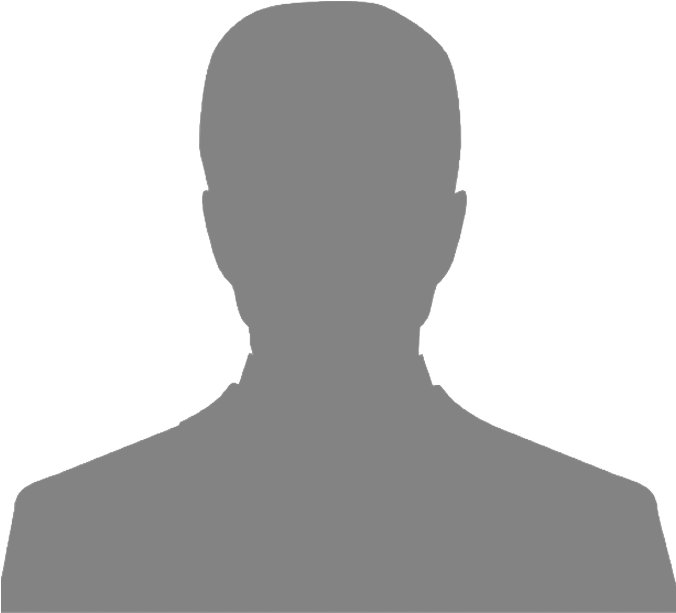
Meghna Das
You can't make a better decision than choosing Yes-M Systems to gain the knowledge of Data Analytics. They will make your learning experience so smooth and soothing.
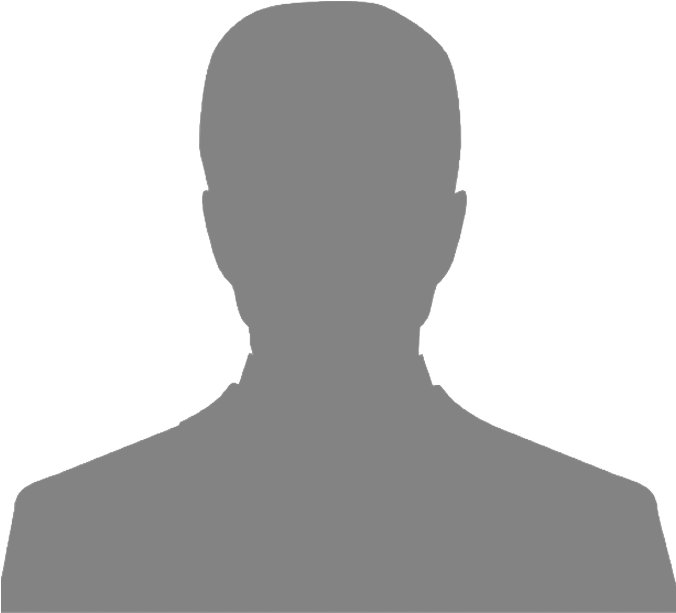
Prerana Moghe
My journey with Yes-M Systems has been a delight. They focus on the development of an individual's interpersonal skills (that is an extra gain) along with giving the subject knowledge.
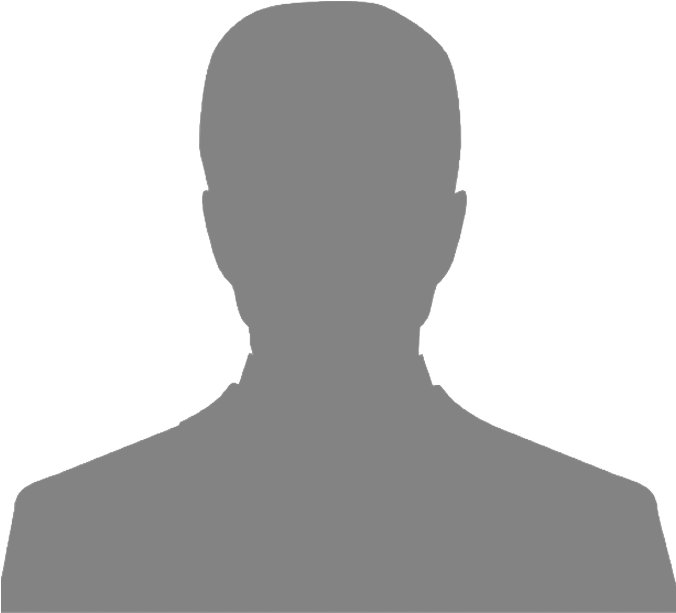
Rubina Sikhrakar
Disclaimer: Yes-M Systems and/or their instructors reserve the right to make any changes to the syllabus as deemed necessary to best fulfill the course objectives. Students registered for this course will be made aware of any changes in a timely fashion using reasonable means.

